# Overview
To fully comprehend the Learning Plan creation process, I will use a sample student.
Say a student is beginning a new curricular school year. A LI/ACD/CD will assign a pre-assessment for that student to gauge their initial understandings.
##### Types of Main Assessments
| **Name** | **Grade Level Associated** | **Add-On Assessment** |
| Mathnasium Checkup #0 | Kindergarten |
|
| Mathnasium Checkup #1 | Grade 1 | Numerical Fluency: Addition and Subtraction |
| Mathnasium Checkup #2 | Grade 2 | Numerical Fluency: Addition and Subtraction |
| Mathnasium Checkup #3 | Grade 3 | Numerical Fluency: Multiplication and Division |
| Mathnasium Checkup #4 | Grade 4 | Numerical Fluency: Multiplication and Division |
| Mathnasium Checkup #5
| Grade 5 | Computation |
| Mathnasium Checkup #6
| Grade 6 | Computation |
| Mathnasium Checkup #7
| Grade 7 | Computation |
| Algebra Readiness
| Pre-Algebra | High School Fundamental Skills |
| Algebra 1A
| Algebra 1 |
|
| Algebra 1B
| Algebra 1 |
|
| Geometry Readiness
| Geometry |
|
| Geometry
| Geometry |
|
Based off conversation with a student, a LI/ACD/CD will assign the appropriate pre-assessment. In a multitude of cases, an "Add-On Assessment" may also be assigned based on the student's main assessment. The corresponding "Add-On Assessments" are shown above. Here is a quick description of each "Add-On Assessment"
| **Name** | **Description** |
| Numerical Fluency: Addition and Subtraction | A [verbal checkup](https://schoolhouse4math.pikapod.net/books/material-creation/page/verbal-assessments) covering basic addition and subtraction arithmetic. |
| Numerical Fluency: Multiplication and Division | A verbal checkup covering basic multiplication and division arithmetic. |
| Computation | An assessment targeting multi-digit arithmetic. |
| High School Fundamental Skills | An assessment targeting a variety of skills in preparation for high school. |
Once the student has completed the pre-assessment, it must be graded. Follow the [Grading Procedure](https://schoolhouse4math.pikapod.net/books/material-creation/chapter/grading) for more details.
After grading the assessment(s), navigate to Student Management to retrieve the student profile.
[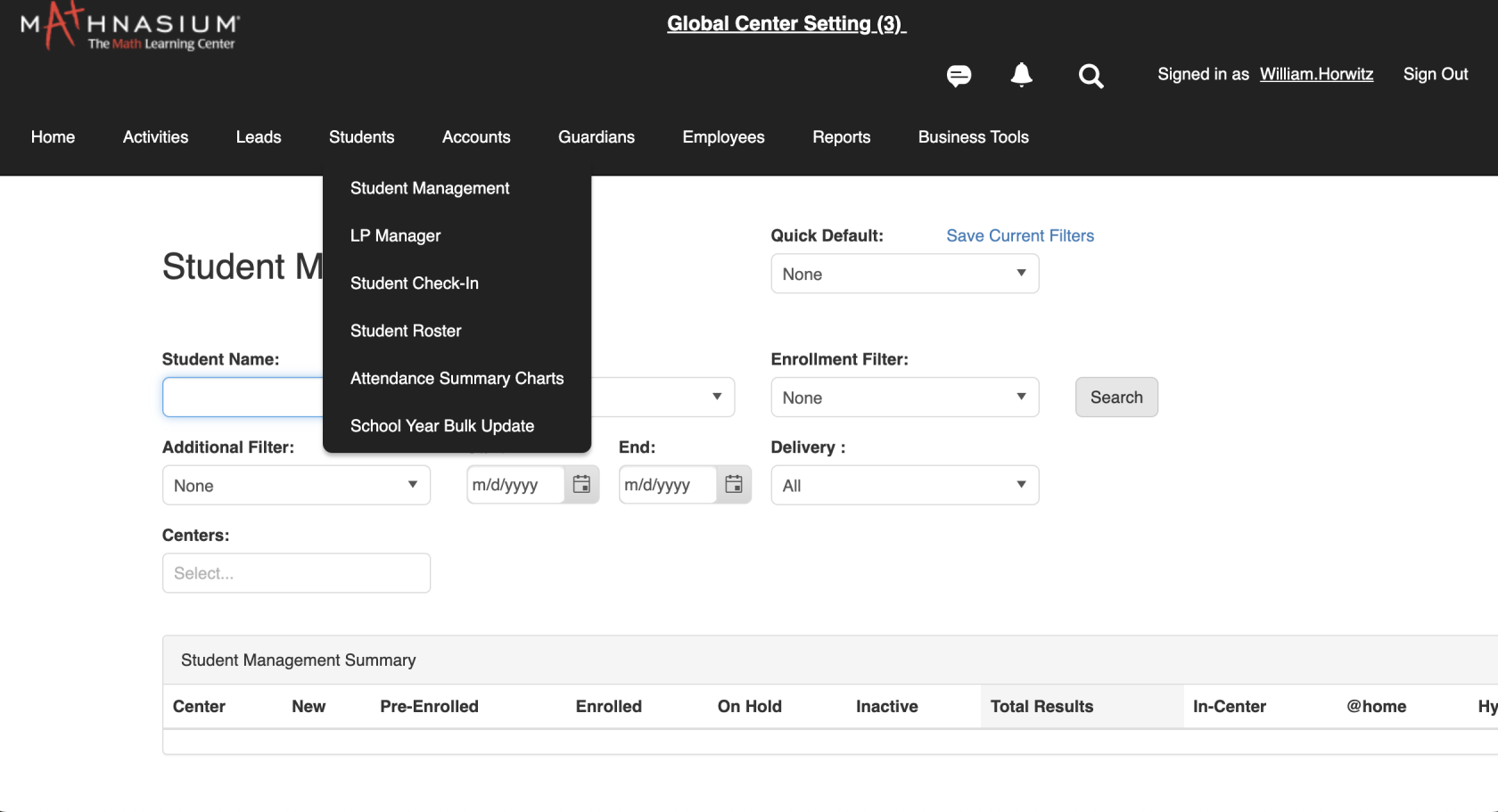](https://schoolhouse4math.pikapod.net/uploads/images/gallery/2024-07/screenshot-2024-07-24-at-11-18-05-am.png)
Then, find the corresponding assessment and click on "Results"
[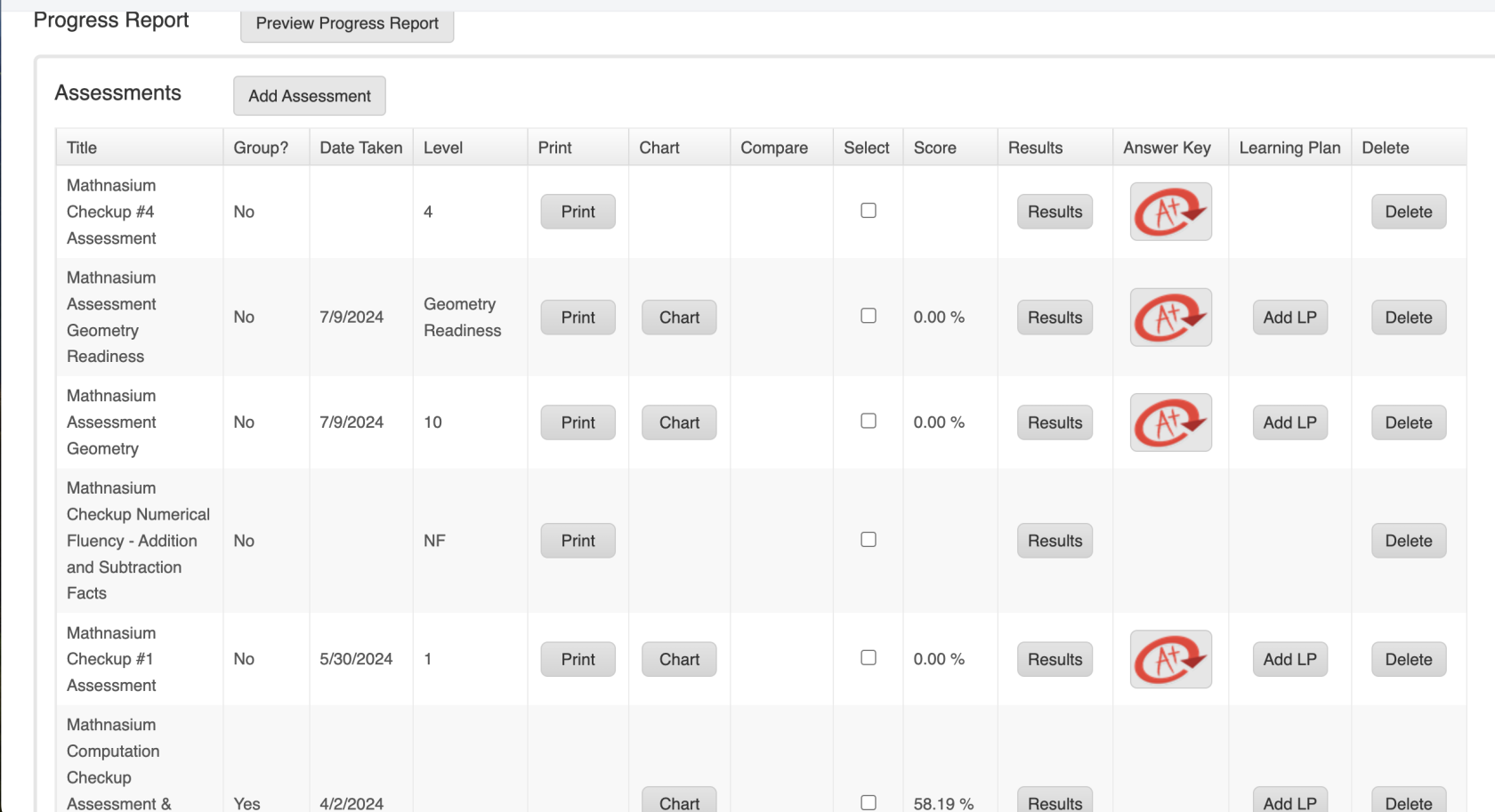](https://schoolhouse4math.pikapod.net/uploads/images/gallery/2024-07/screenshot-2024-07-24-at-11-19-10-am.png)
Once the results have been entered, ensure that the assessment score is within the score guidelines:
| Score | Result |
| 0% to 40% | Proceed with caution when making Learning Plan. Or, level down and complete an easier assessment. |
| 40% to 70% | Proceed with Learning Plan process |
| 70% to 100% | If the student is already worked ahead of grade level, proceed with the Learning Plan Process. Otherwise, assign a more difficult assessment. |
[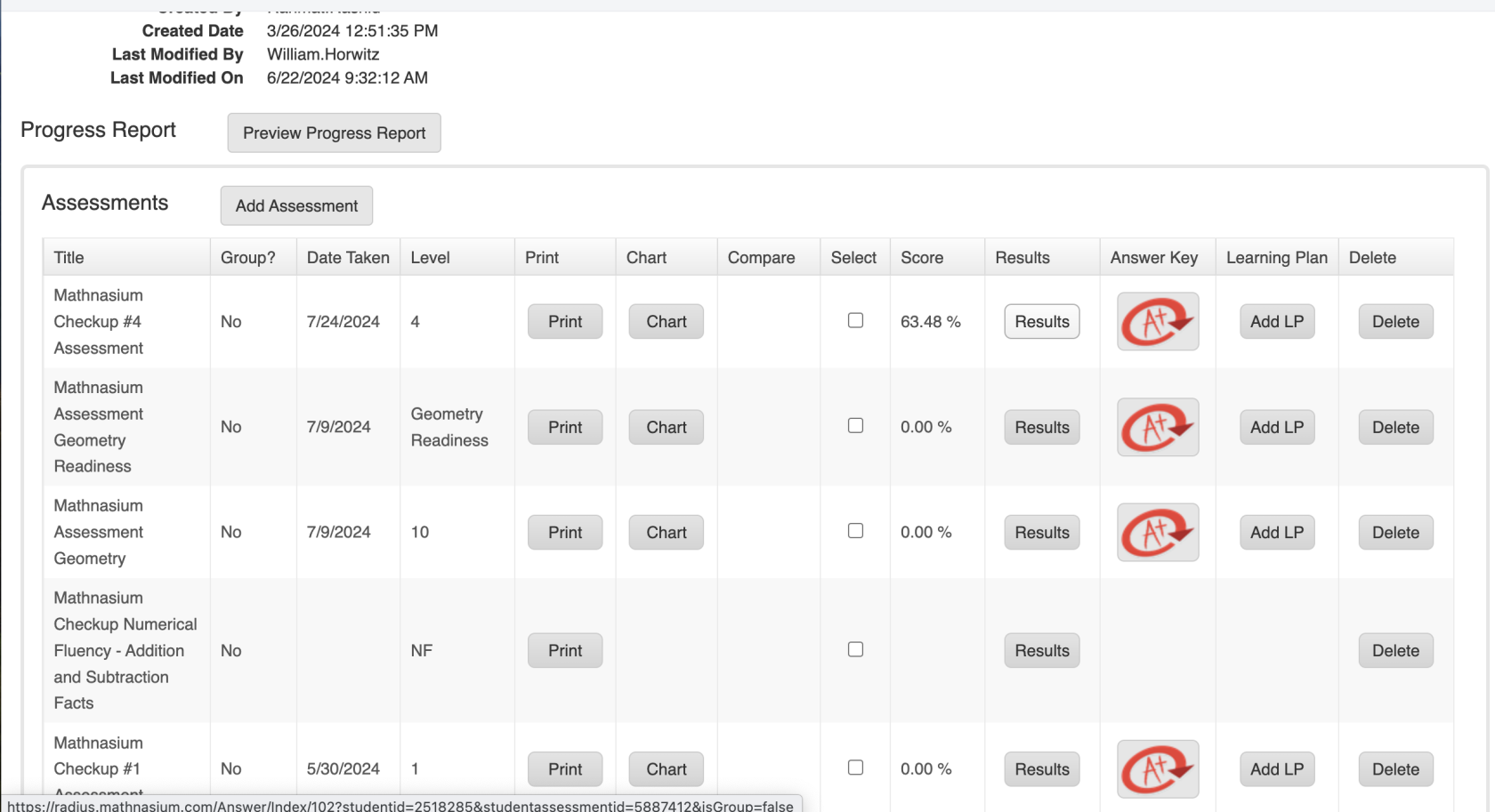](https://schoolhouse4math.pikapod.net/uploads/images/gallery/2024-07/screenshot-2024-07-24-at-11-20-24-am.png)
In this case, a 64% is within the 40% to 70% scoring guideline. We will proceed with the current results.
If there are no Add-On assessment assigning in conjunction with the Main Assessment (e.g. NFAS, NFMD, HSFS), click on "Add LP". This will add a new learning plan centered around the student's areas of improvement. Click on "Edit" for the active learning plan, highlighted with a blue checkmark.
[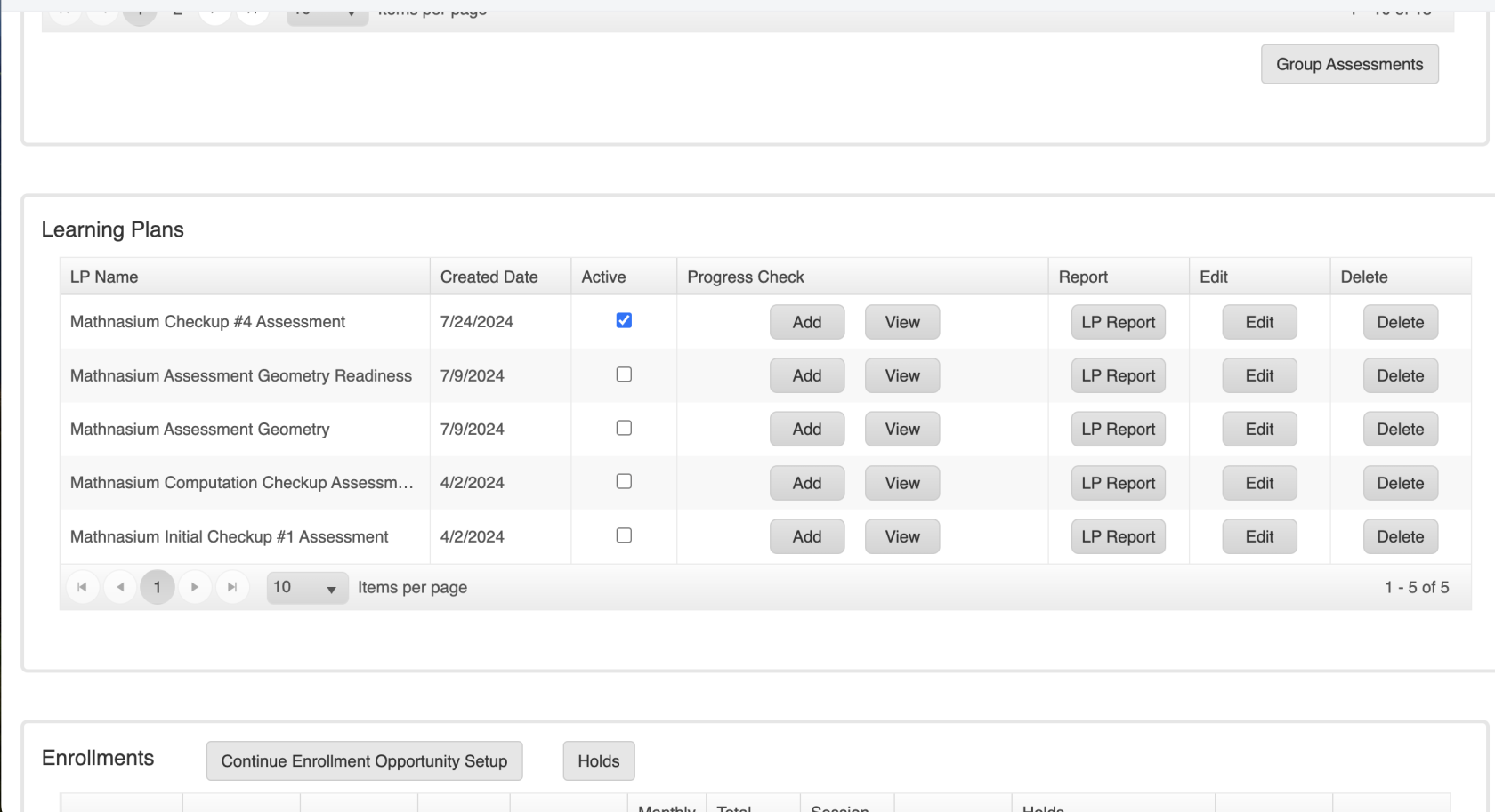](https://schoolhouse4math.pikapod.net/uploads/images/gallery/2024-07/screenshot-2024-07-24-at-11-23-37-am.png)
You will see a list of all the PK's in the student's learning plan. Click on "Add New Items" to add a Workout Book.
[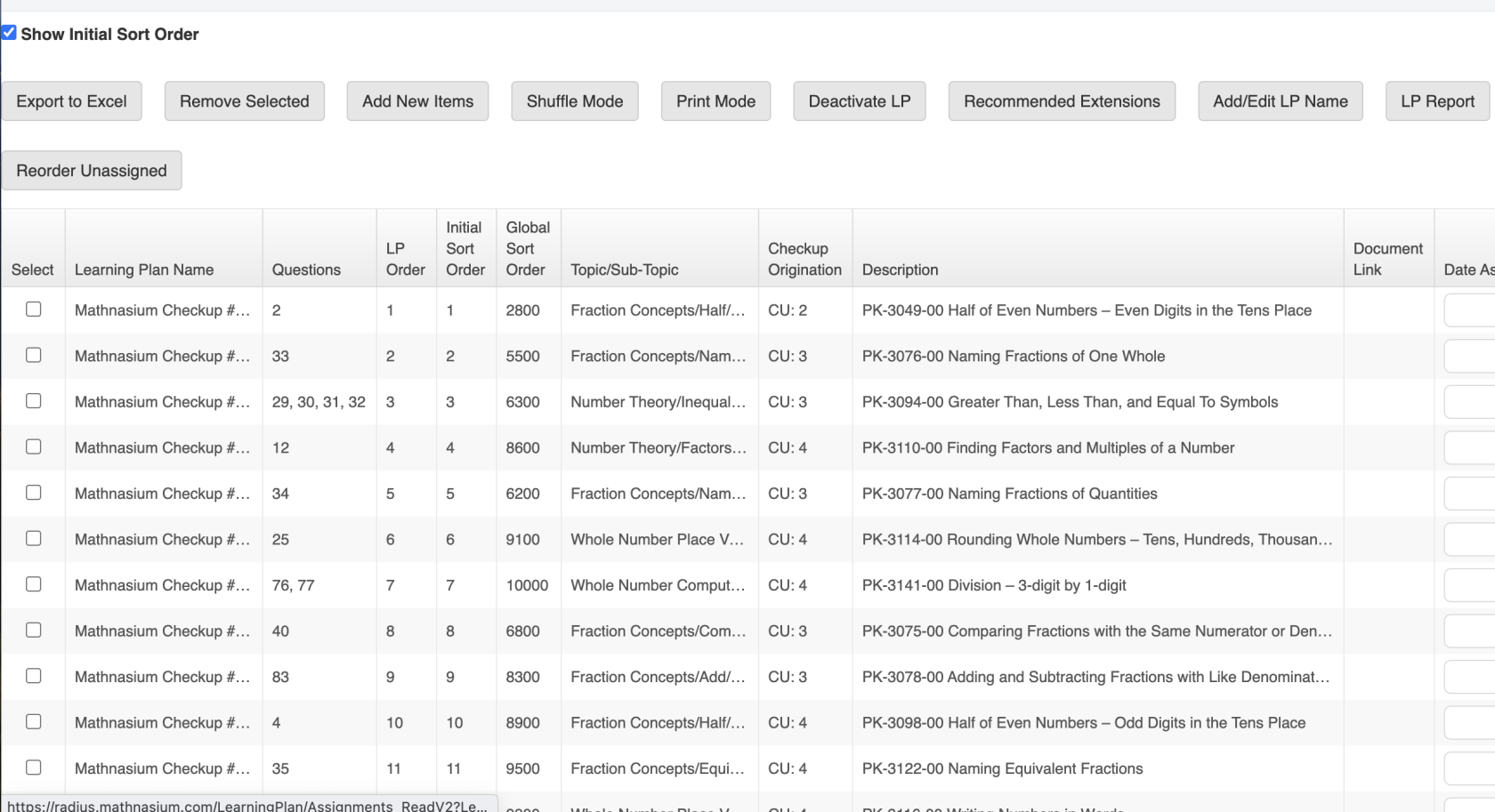](https://schoolhouse4math.pikapod.net/uploads/images/gallery/2024-07/screenshot-2024-07-24-at-11-25-05-am.png)
In the search dialog, search for the corresponding Workout Book by searching up "m" + the level of the checkup. For example, since this student has completed Mathnasium Checkup #4, I would search "m4". Then, select the first three chapters of WCH Workout Book.
If a student is on a Algebra, Geometry, or HMM Learning Plan, assign the respective WOB\_Algebra or WOB\_Geometry instead of the typical WCH Workout Books.
[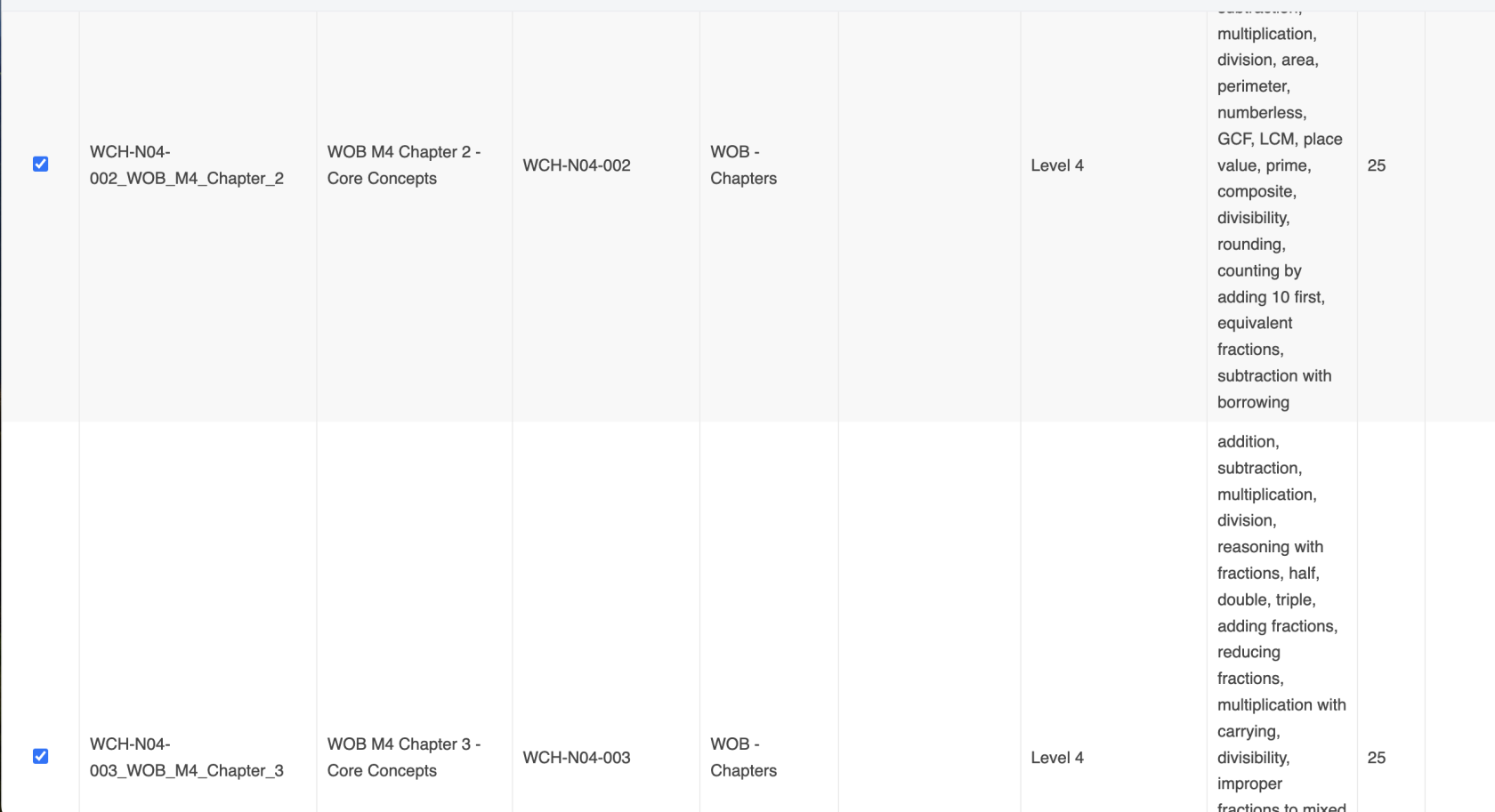](https://schoolhouse4math.pikapod.net/uploads/images/gallery/2024-07/screenshot-2024-07-24-at-11-25-48-am.png)
Scroll to the bottom of the page. Click on "Add Selected"
[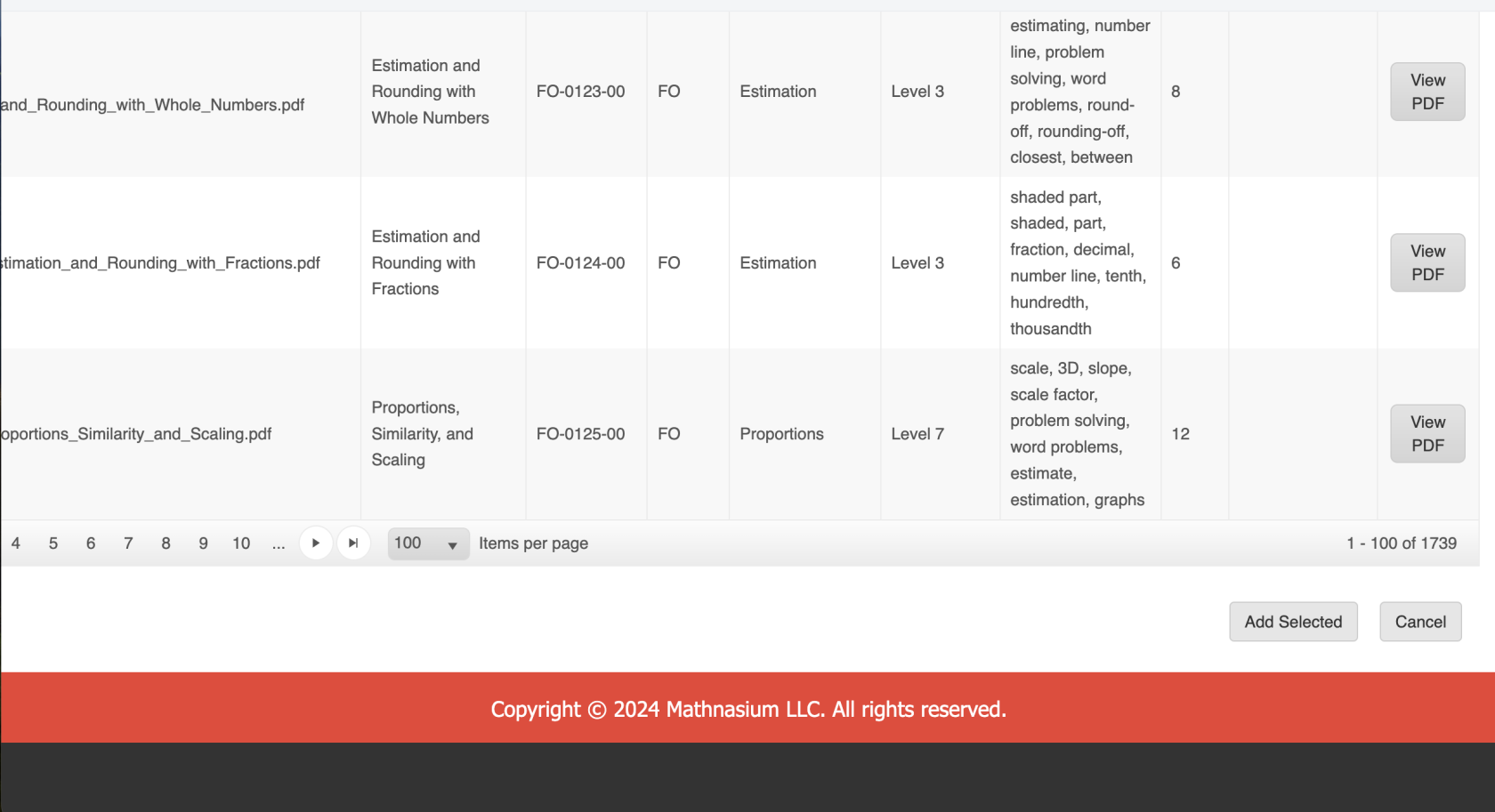](https://schoolhouse4math.pikapod.net/uploads/images/gallery/2024-07/screenshot-2024-07-24-at-11-28-13-am.png)
Once you return to the Learning Plan Manager, click on "Shuffle Mode". This will open up a new dialog.
[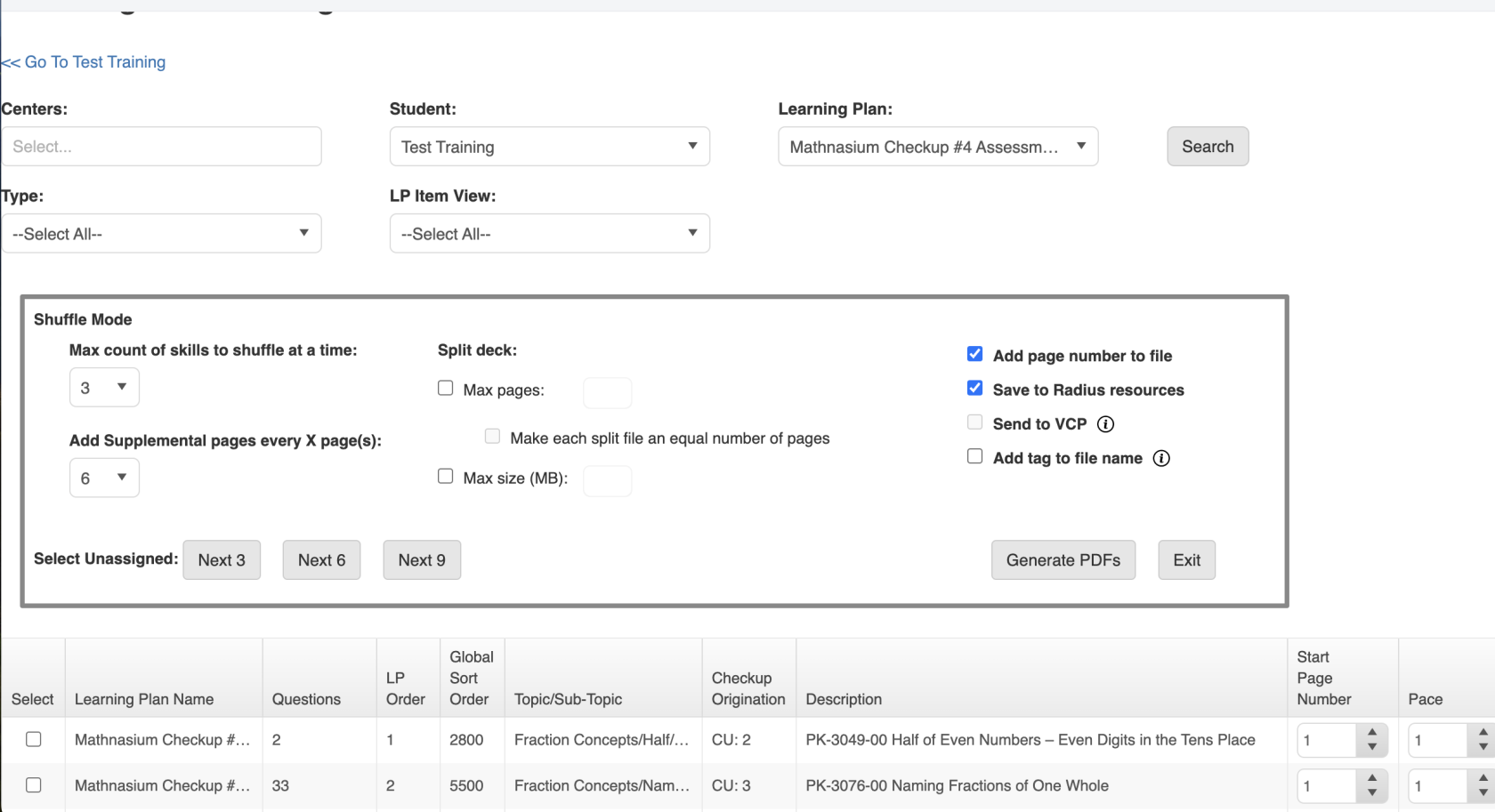](https://schoolhouse4math.pikapod.net/uploads/images/gallery/2024-07/screenshot-2024-07-24-at-11-29-02-am.png)
Then, click the "LP Order" column header in the table. There should be an upward facing arrow next to the words "LP Order". This ensures that the PK's have been sorted by LP Order.
[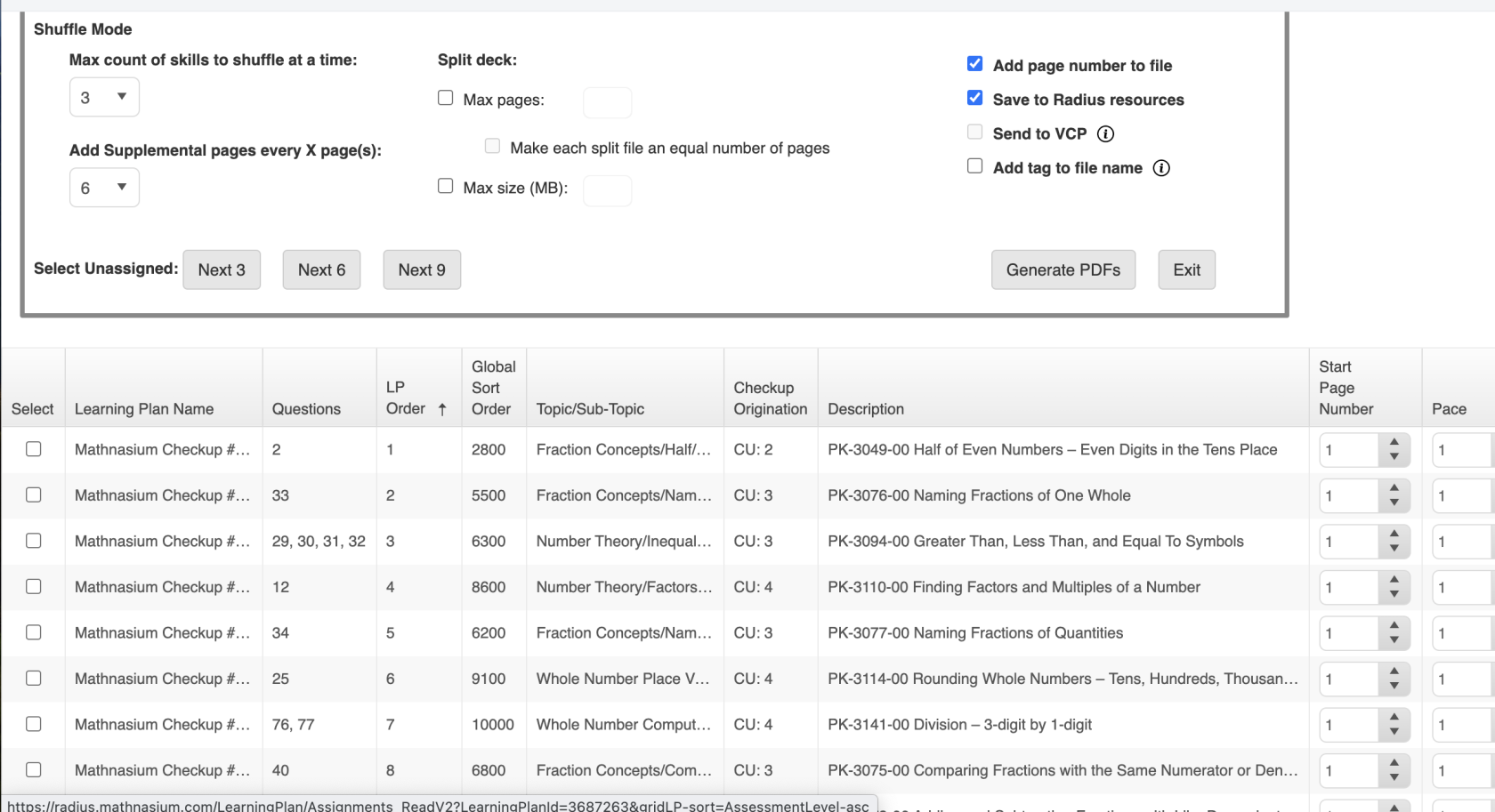](https://schoolhouse4math.pikapod.net/uploads/images/gallery/2024-07/screenshot-2024-07-24-at-11-29-38-am.png)
Assuming that you have seen the Mathnasium material for an appropriate amount of time, you will have noticed that each binder consists of a variety of topics. Each topic is known as a Prescriptive, or a "PK". Since students become fatigued when receiving too much repetitive material, we want to ensure that consecutive PK's have different "Topics". For each deck, we typically assign 9 PKs with 1 WOB. When observing the first 9 PKs in the student's Learning Plan Manager, ensure that consecutive PK's do not have the same "Topic". Re-arrange the skills by dragging each PK with your cursor.
[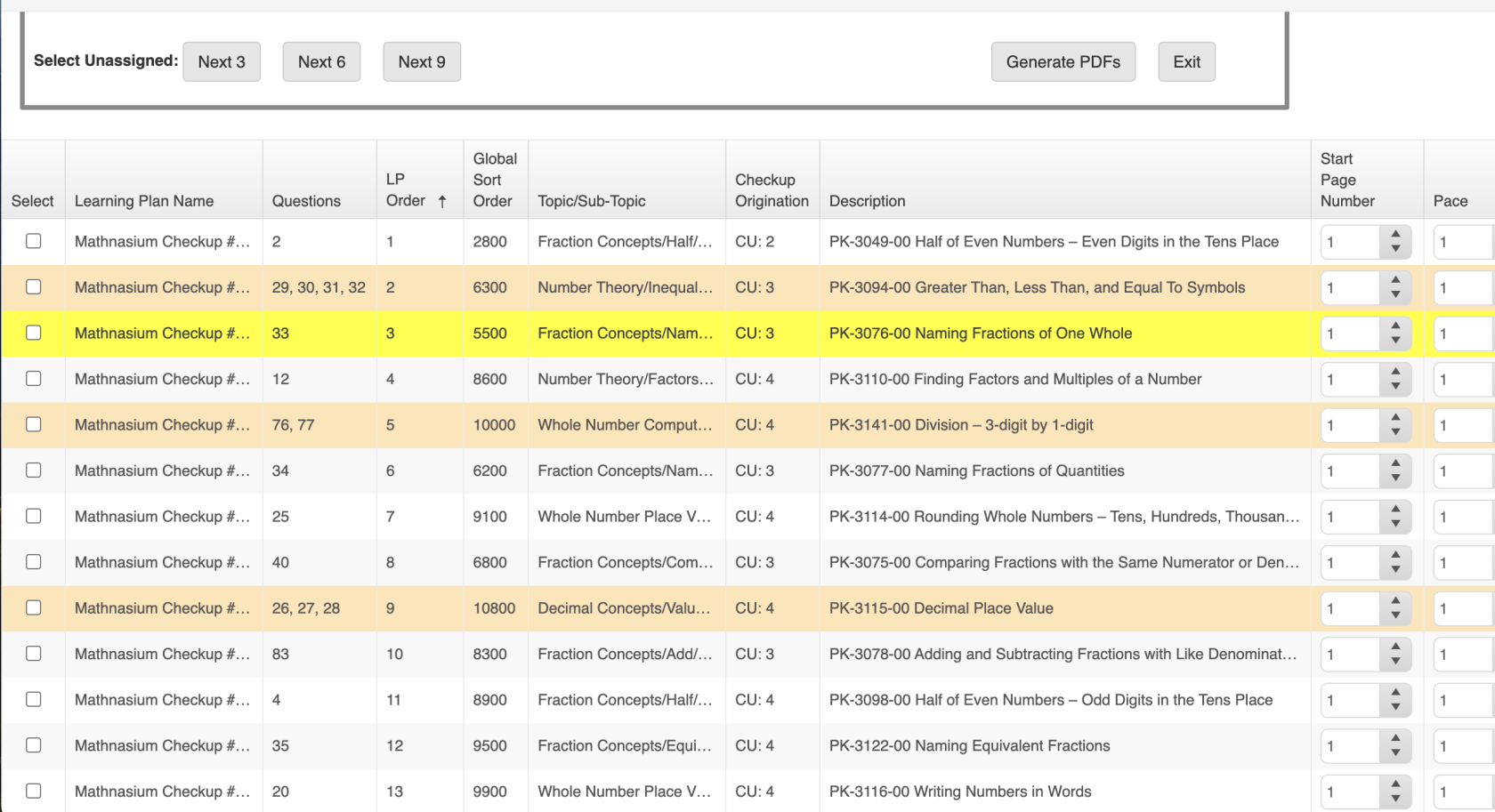](https://schoolhouse4math.pikapod.net/uploads/images/gallery/2024-07/screenshot-2024-07-24-at-11-42-19-am.png)
Then, drag the first chapter of the 3 WOB's you added earlier. Place the WOB directly after the 9 PKs.
[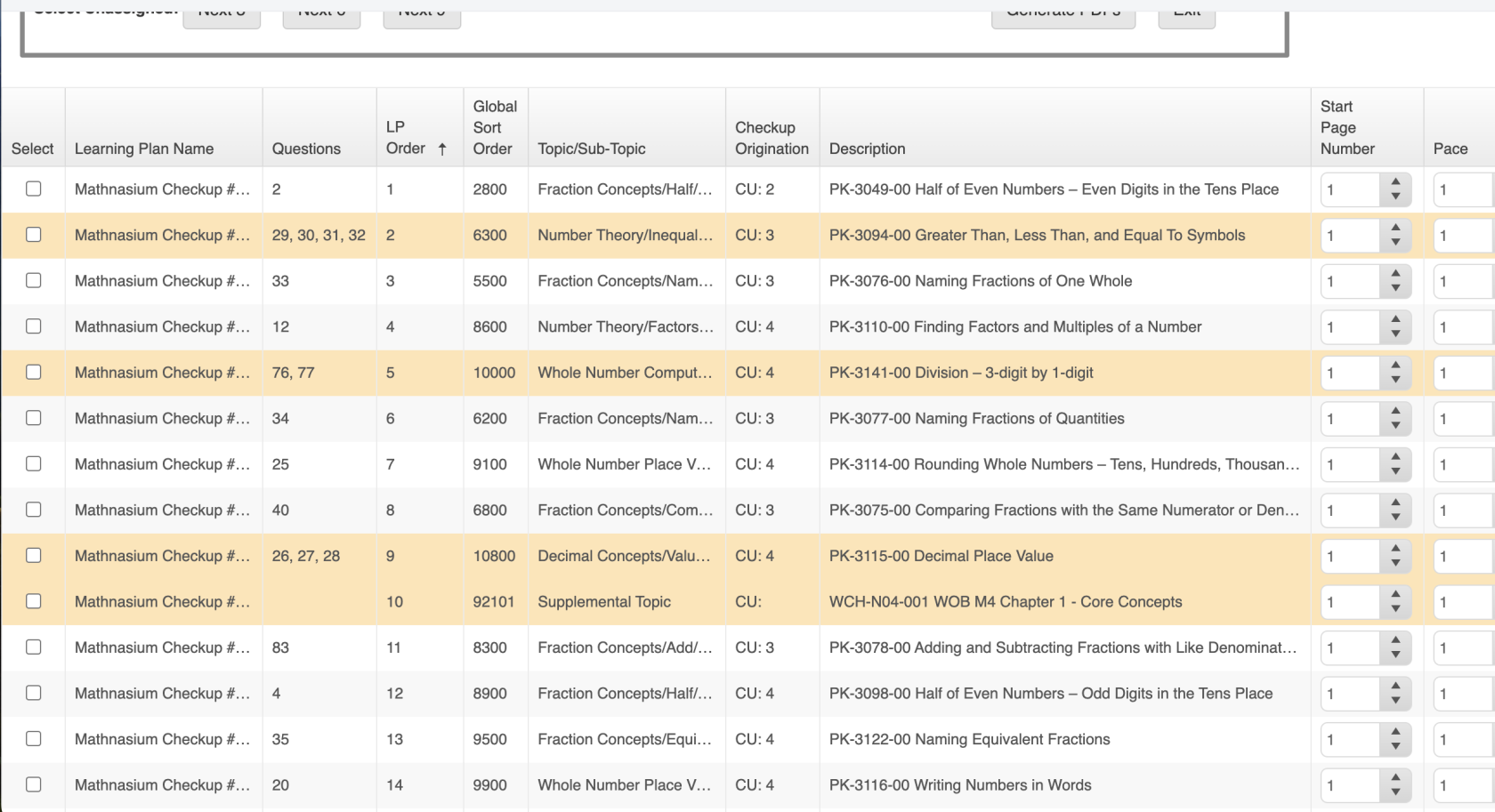](https://schoolhouse4math.pikapod.net/uploads/images/gallery/2024-07/screenshot-2024-07-24-at-11-43-13-am.png)
For each of the 9 PK's, increase the pace to "2".
[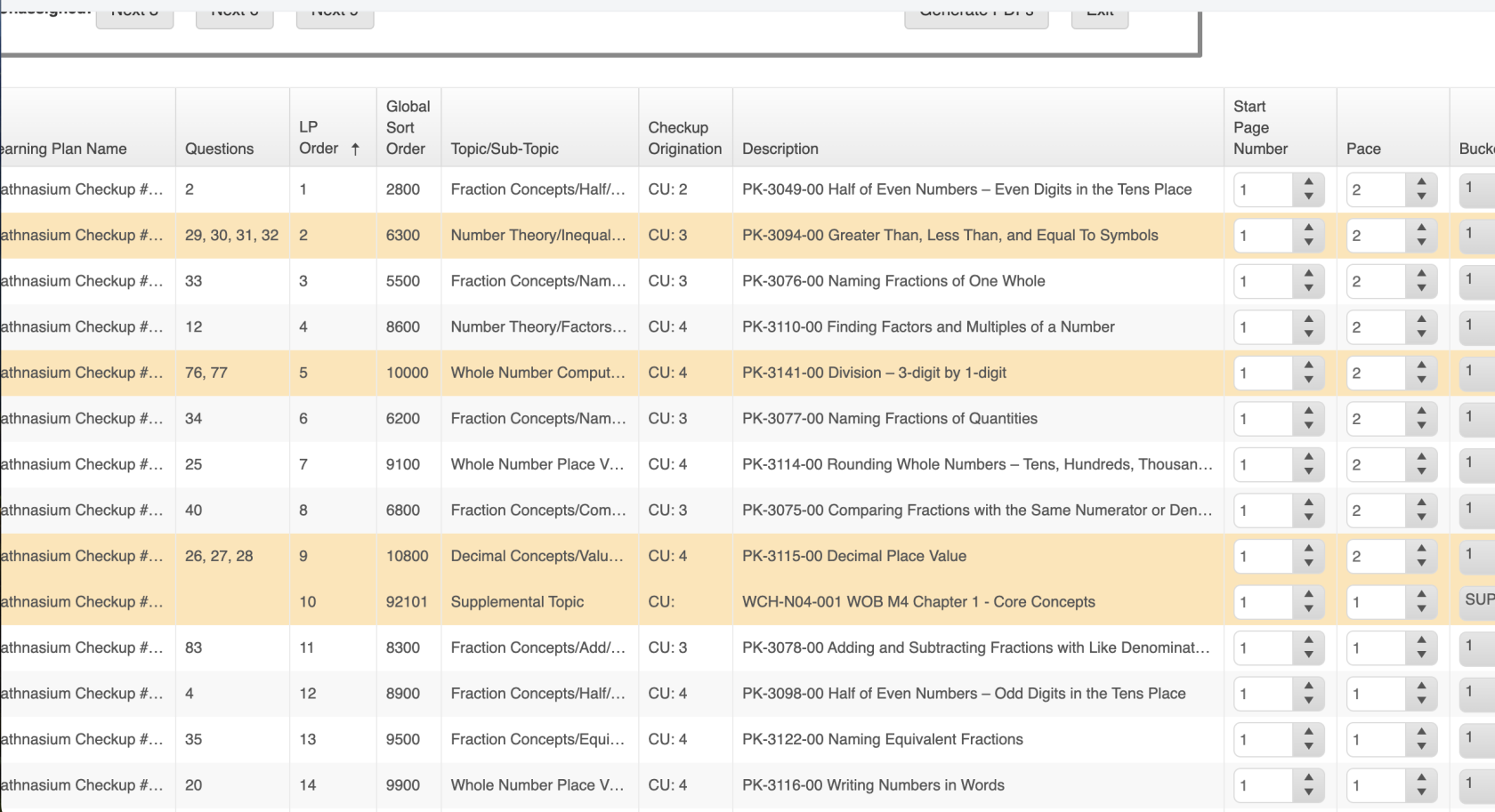](https://schoolhouse4math.pikapod.net/uploads/images/gallery/2024-07/screenshot-2024-07-24-at-11-44-07-am.png)
Optional: Change the "Start Page Number" to 2 of the WOB if it is Chapter 1.
Then, click on "Next 9" and select the additional WOB.
[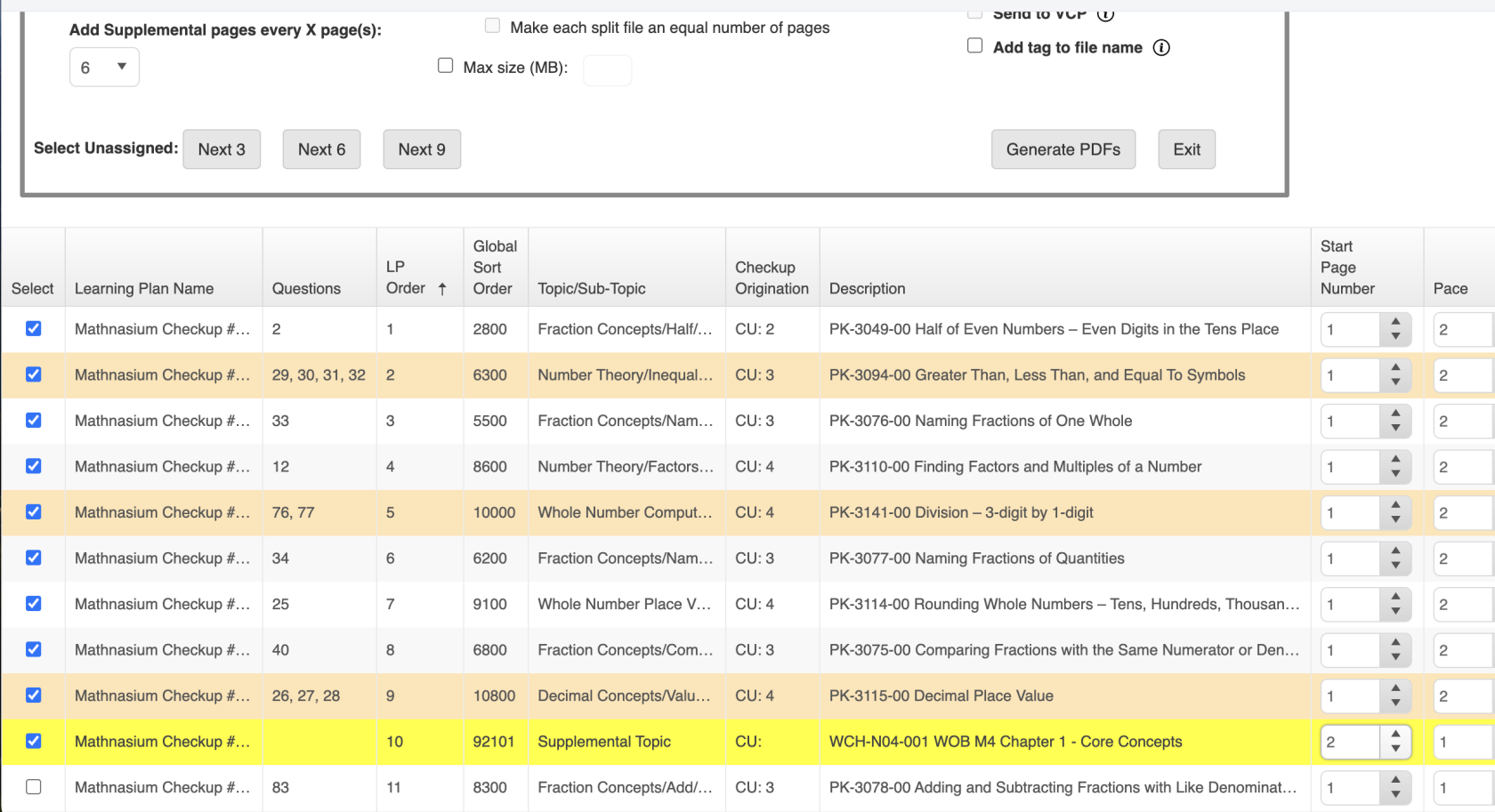](https://schoolhouse4math.pikapod.net/uploads/images/gallery/2024-07/screenshot-2024-07-24-at-11-45-07-am.png)
Click on "Generate PDFs". The new deck and supplemental deck will be added under "Resources" in the student profile. Print these pages out.
Next, you will assign them a progress check. On the active learning plan, click on the "Add" button to add a progress check.
[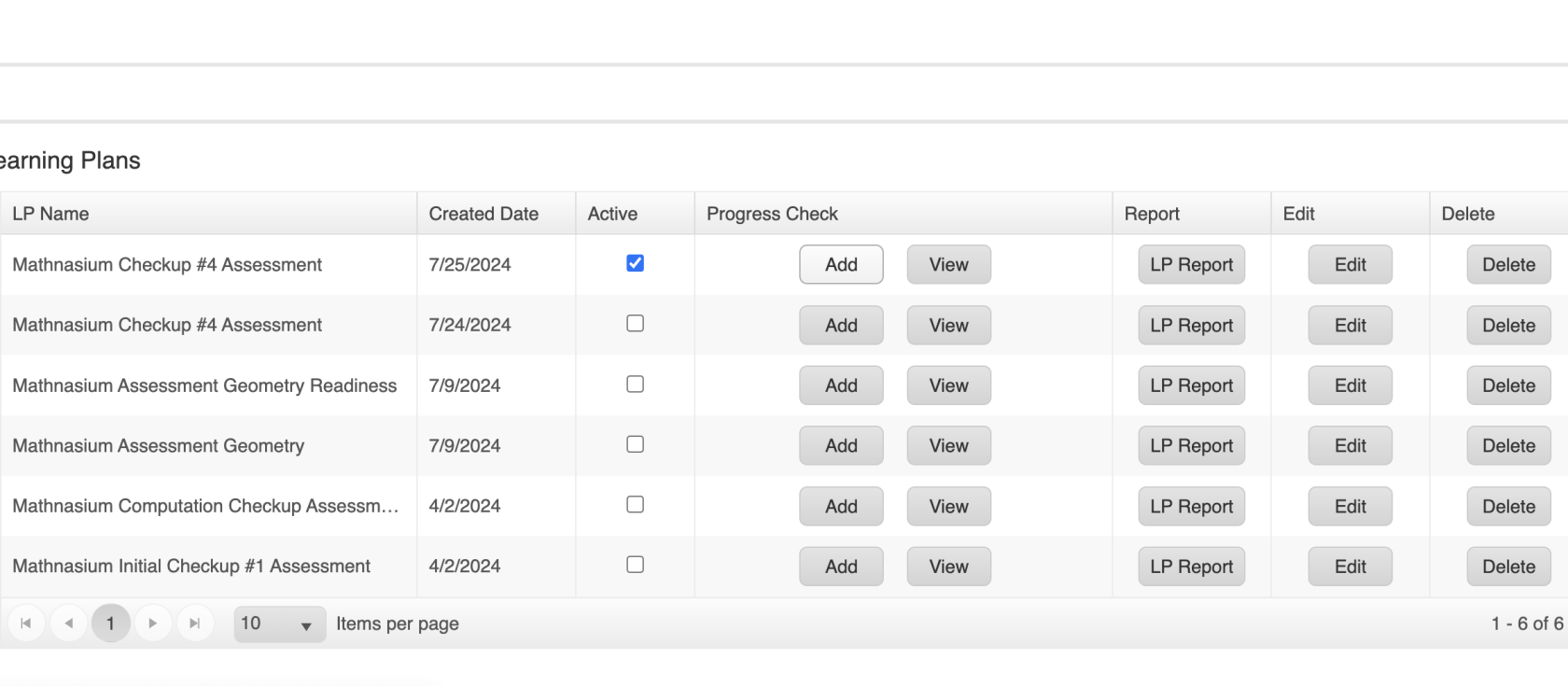](https://schoolhouse4math.pikapod.net/uploads/images/gallery/2024-07/screenshot-2024-07-31-at-4-34-19-pm.png)
A pop-up will appear. Please scroll to the bottom and click "Save and Print".
[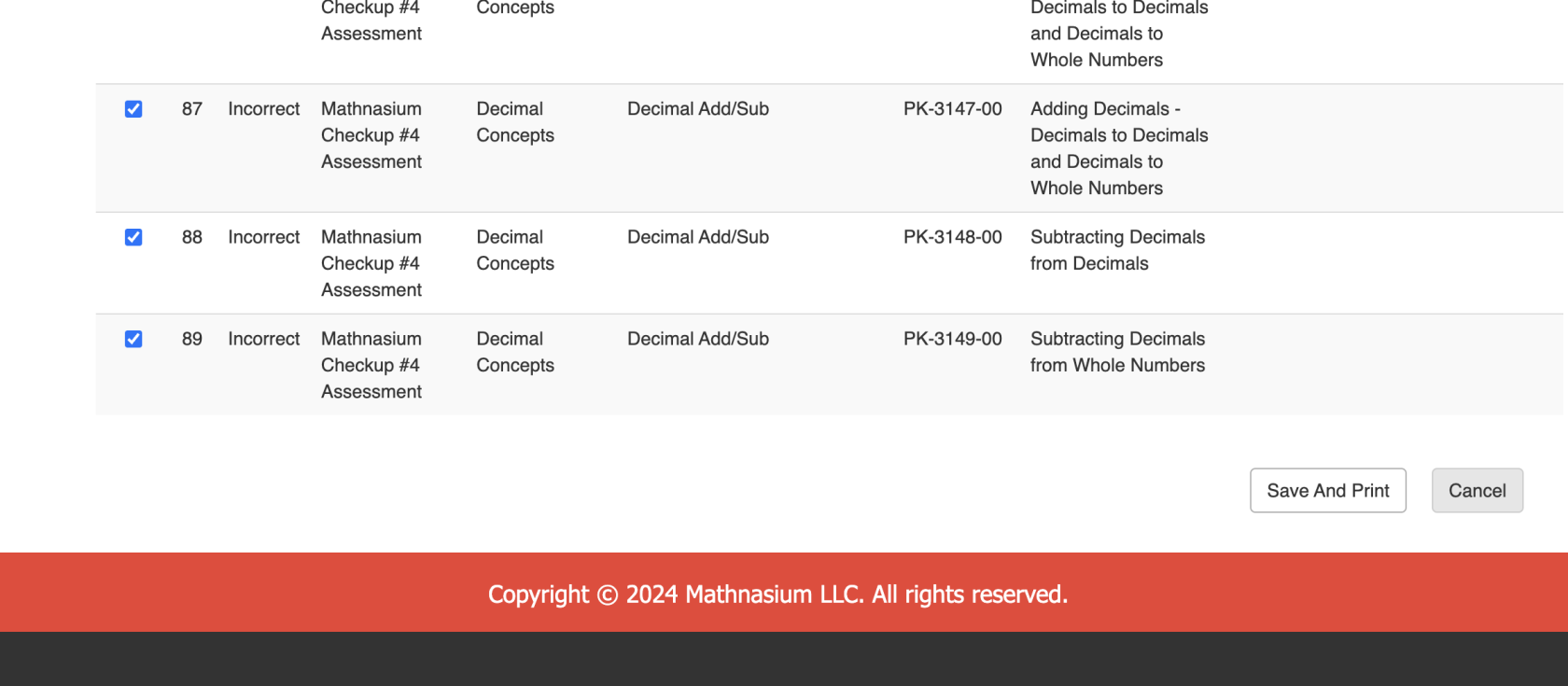](https://schoolhouse4math.pikapod.net/uploads/images/gallery/2024-07/screenshot-2024-07-31-at-4-34-56-pm.png)
The file of the progress check will be automatically saved to your computer. Please print this out.
For an explanation on where to place the new pages and progress check, follow this [guide](https://schoolhouse4math.pikapod.net/books/material-creation/page/binder-breakdown).
#### Tasks
To keep track of a student's assessments/progress, we utilize the Radius to keep records of a student's learning plan. Scroll down to "Activities" and find the appropriate assessments. Since this student completed the Mathnasium Checkup #4 assessment, the active Diagnostic Assessment (DA) task will be abbreviated as "MN4".
See the Task Creation [Guide](https://schoolhouse4math.pikapod.net/books/material-creation/page/how-to-update-assessment-activities) for more details.
[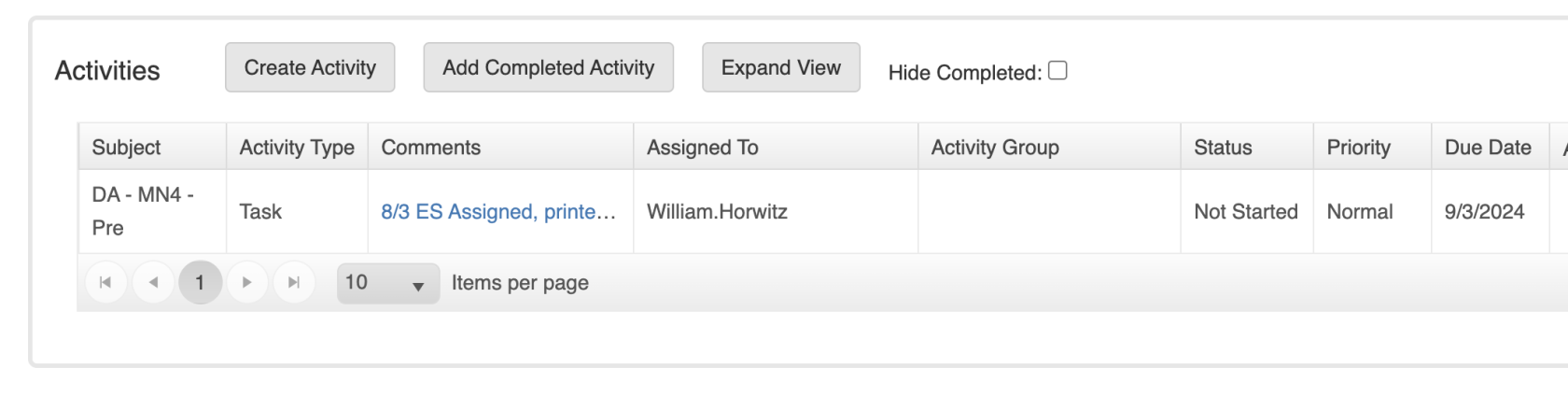](https://schoolhouse4math.pikapod.net/uploads/images/gallery/2024-08/screenshot-2024-08-03-at-6-29-58-pm.png)
Click on "Edit". You will see that on 8/1, ES Assigned the Mathnasium Checkup #4 pre-assessment and placed it in the student binder. Since we have just entered and adjusted the LP based on the pre-assessment results, you will record "(Date) (Initials) Entered, adjusted LP".
Note: For each assessment a student completes, we will also send a corresponding email to the parents informing them of the student's results.
[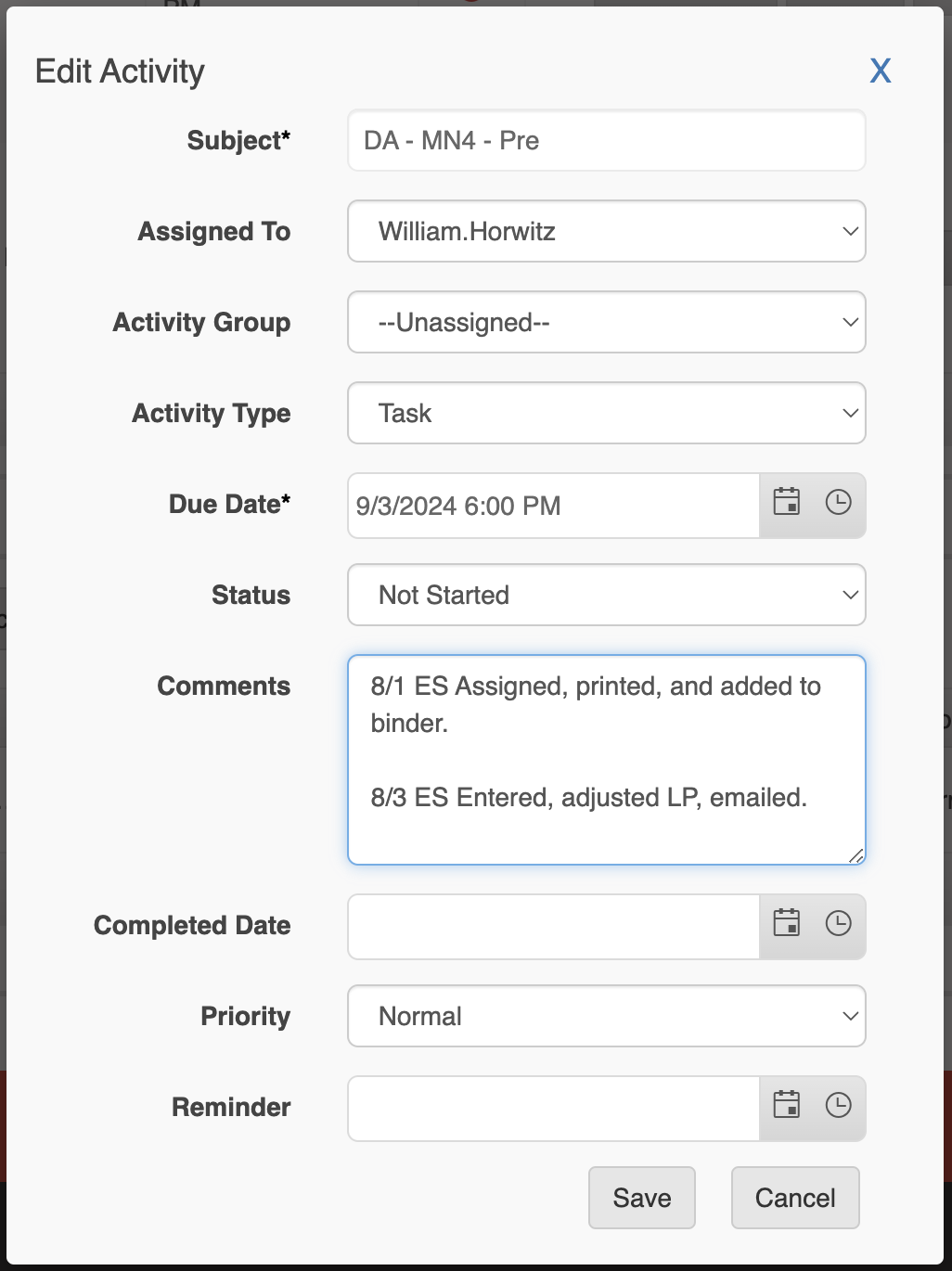](https://schoolhouse4math.pikapod.net/uploads/images/gallery/2024-08/screenshot-2024-08-03-at-6-50-49-pm.png)
Click "Save" and "Complete" this task, for the assessment is complete. Next, create a new task for the new progress check you assigned.
Click "Create Activity" and name the task according to the guide. In this scenario, the new task should be named "DA - MN4 - Progress". For the due date, every 3-PKs corresponds to 1 month. In the description, "(Date) (Initials) Assigned, printed, and added to binder".
Once the student has completed the progress check you just assigned, follow this guide.